Wink Relay
Instructions follow below. For additional help, refer to the relevant community post for your hub.
Installation
High Level Instructions
-
Install the required files for your Smart Home Hub
SmartThings- Open the SmartThings IDE
- Install the SmartApp
- Install the Device Type Handler
- Install the Child Device Type Handler
Hubitat
- Open the Hubitat admin UI on your hub
- Install the App
- Install the Device Driver
- Install the Child Device Driver
-
On the Wink Relay (achieve root and install the custom app):
-
Root your Wink Relay
Note: See the Rooting Instructions section below for details. -
Install the STWinkRelay.apk custom app
Note: You can either do this by opening the STWinkRelay APK using your web browser (if you still have it) or install via ADB. For the web-browser approach, make sure you have "Unknown Sources" allowed for installation. -
Open the custom Wink Relay app at least once
Note: If you have root management enabled, be sure to approve the permission request on the physical device before the timer runs out.
Note: There are a number of services which run in the background including device discovery, services for watching the sensors and buttons, and a web server for your Smart Home Hub to send commands to the device. These services are set to automatically start when the device is booted, but you may have to open the app once immediately after installing it in order to kick off the services.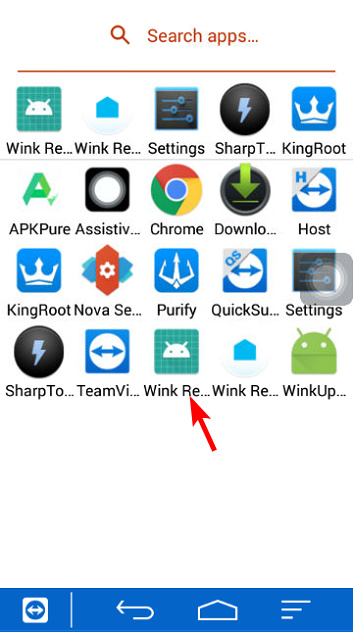
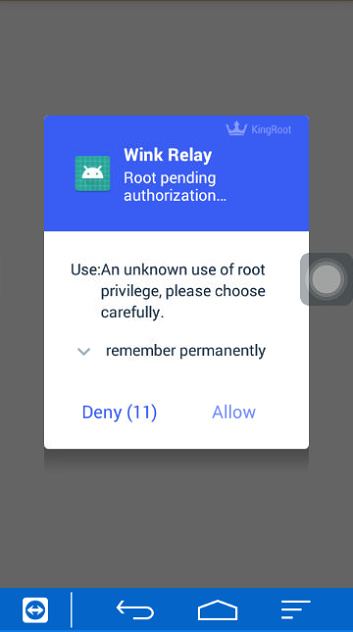
-
-
Discover your Wink Relay devices in your Smart Home Hub
SmartThings- Open the SmartThings Mobile App
- Navigate to the Automation tab at the bottom of the screen
- Navigate to the SmartApps tab at the top of the screen
- Scroll down to the bottom of the screen and select "Add a SmartApp"
- Scroll down to bottom of the list and select "My Apps"
- Find "Wink Relay" and tap to continue.
- Wait for the Device Discovery to complete
- After selecting your device from the list, select Save to complete the installation of your device
Hubitat
- Open the Hubitat admin UI on your Hub
- Navigate to the Apps tab
- Choose to Add a New App
- Scroll down to the bottom of the screen and select "STWinkRelay" and tap to continue
- Wait for the Device Discovery to complete
- After selecting your device from the list, select Save to complete the installation of your device(s)
You should now have a working 'Wink Relay' device in your Things list! Open the device from your Things list and tap refresh to make sure everything is synced up.
ADB Installation Details
ADB Installation
- Download the STWinkRelay.apk to your computer
- Open a command prompt / terminal
- Change directory to the location where you downloaded the apk
cd C:\users\{youraccount}\Downloads - Run the installation command:
adb install -r {{fileName}}Note: You will either have to have ADB in your path or have ADB accessible in the same directory in which you have the APK downloaded. If you have installation protection enabled from KingRoot, be sure to approve the installation physically on the device before the timer runs out.
Rooting Instructions
Use the Wink Relay wiki entry on ThingsThatAreSmart.wiki as a reference: http://thingsthataresmart.wiki/index.php?title=Wink_Relay
Important: Stop at step 32. You should not need the Root Package Disabler or any adb commands for this project.
Tips and Tricks:
- You may want to factory reset your Wink Relay before proceeding with the rooting / installation steps
- You may have to install an old version of Assistive Touch - the Wink Relay is running an old version of Android, so newer versions might not work.
- Many people have chosen to use Firefox instead of Chrome (again, you may have to use an older version of the software)
- In the section about Setting up the Wink Software, this part might not be absolutely required.
- We'll see if the updates stay available when Wink starts requiring a paid subscription.
- It's unclear what's included in the updates, but I believe at least one of the updates changes the default screen resolution
- Some users have noted that the KingRoot website is no longer available, but you can install KingRoot directly from APK Pure
If anyone wants to update the Things That Are Smart Wiki entry, please go ahead and do so! The original wiki entry author posted in this thread that they are supportive of that decision.
How To Factory Reset
- While holding top right switch (physical button) on Relay, press soft reset button underneath faceplate
- Continue holding top right button until “System recovery” screen appears
- Press bottom switch twice, or until “wipe data/factory reset…” is highlighted
- Press top switch once to select “wipe data/factory reset…” option
- Screen will display message - “Confirm wipe of all user data? THIS CAN NOT BE UNDONE”
- Using bottom switch, navigate down until “Yes - - delete all user data” is selected
- “Wiping data… Formatting /data…” screen will appear, followed by original “System recovery” screen
- Press top switch to select “Reboot system now” option. “ERROR” may appear on screen, this is normal.
- Relay will reboot, and should eventually load main Relay home screen. If home screen does not load, Relay may require one more soft-reset (press button under faceplate).
Upgrading from Older Versions (<1.0)
From the Wink Relay:
- Open the existing STWinkRelay app
- Tap the Settings icon in the top-right corner
- Tap General > Update
- Tap the Get Update button
It will try to download and install the update, but won’t be able to complete it
- Navigate back to your homescreen and open the app drawer
- Long-press on the existing STWinkRelay app and uninstall it
- Open the Downloads app
- Select the STWinkRelay_1-0-0a file that should be in the downloads folder already
- Open the new STWinkRelay app and enjoy!
Alternatively, you can download the APK manually via a web browser on the Wink Relay (or install via ADB).